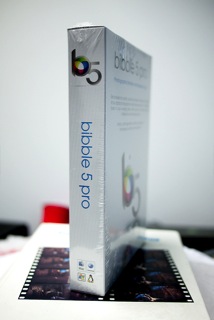There are a lot of cool plugins for Bibble 5 available now, but we get a fair number of questions about how to use them, get them, and what they are for. So, I'm going to walk - slowly - through a couple of my new favorites here.
The plugins I'm going to be dealing with are
zFrame and
zShadow. These are used to add frames and shadows around your images. AND, they can be used together to add BOTH frames and shadows. This is a great way to simply and quickly add a finishing touch to your photos.
But, the really cool part of this is that you can use these plugins through Presets. This will make the addition of your favorite frame/shadow styles quickly and repeatably.
So, let's get started...
Step 1: get the plugins.
Both these plugins are in our
plugin catalog, so let's first get zFrame. Follow
this link to go to the details of the zFrame plugin, then click the "Learn more and download" link, which will take you to our forums to a post that is always kept up to date with the latest version of this plugin. Click the link to the newest version (which is currently
here). Now, in that message, you'll see an attachment on that post called "zFrame2_2.1.1_WML.bzplug".

Here's a close-up of the controls these plugins offer
Clicking on that attachment will start downloading it. Now, on most systems, your browser will ask if you want to save the plugin, or if you want to open it will Bibble 5. Opening in Bibble 5 is easier, but if you don't have that option, then just save it to your desktop, then run Bibble 5 and go to File -> Install Plugin... and select the zFrame plugin to install it.
Once that plugin is installed, it will ask if you want to restart now to finish installing that plugin, or if you want to restart later. Since we've got one more plugin to install, choose 'Later'.
The process for zShadow will be very similar to the process above. Start with
this link to the plugin catalog entry for zShadow, then follow the "More info" link, and the link to the latest version. Download, or install it directly, just like we did for zFrame.
When you're done installing zShadow, restart Bibble 5 to see them appear in the right-side toolbar. They might not both be on the same tab, like you see on the screenshot above (that was taken from a development version of Bibble 5 that's not released yet).
Step 2: Using zFrame
zFrame allows you to add 1 to 5 frames around your photos, in any color and size. The frame size is based on the size of the photo you're working on, so settings can be copy & pasted from images with or without crops, or images from different cameras and will look consistent across all those.
The x/y ratio control allows you to make a frame wider than it is tall (or the other way around, of course).
The x-pos and y-pos move the image in the frame left or right (x-pos) and up or down (y-pos). Pretty self-explanatory. So, let's look at a few examples:
Starting with a simple, single frame with a color chosen from within the image:
Or, we can have multiple frames of various thickness and color, shown below. This is a very simple but effective framing style that works on a wide range of photos. The settings are pretty simple: Frame 1 (the closest to the photo) is size 1, and black, Frame 2 is size 5 and white, and Frame 3 is just like Frame 1. It's kind of hard to see Frame 3 in the preview window in Bibble; it's a lot more visible on websites or in email where backgrounds are typically white.
And, here's a simple "polaroid" style frame, with these settings:
Frames 1 and 3: Size 0.3, black
Frame 2: Size 5, x/y ratio -65, y-pos -65
Step 3: Using zShadow
zShadow is similar to zFrame, but it adds a drop-shadow around the image, along with a single frame. Here's a simple example, using all the default settings (just enabling the plugin):
One interesting effect you can do with zShadow. This is done with Shift set to zero (so the shadow isn't offset in any direction), and with a large edge (think of this a softness or blur radius) and large Scale (or size). The settings are visible if you click on the thumbnail below. This affect is a little over-done in this example compared to settings I'd actually use on my photos, to make it more visible. This is basically an "outer glow layer effect" in photoshop parlance.
Step 4: Using zFrame and zShadow together
Here's where things get cool: using both these plugins together to add frames and a shadow within those frames.
In this first example, I simply just re-enabled zFrame, using the last settings from my "polaroid" example above. You can see the outer glow shadow is applied outside the last of the frames that make up my polaroid - but one cool feature of these plugins is that you can pick frames other that the outside frame to put the shadow around. So, let's look at that:
Here, I've added a Frame 5 with the same color as the background in the photo, and I've set, it zFrame, to put the shadow between Frame 4 and Frame 5. Again, click the thumbnail below to see the settings in both plugins for this. Very cool stuff!
Step 5: Making Presets
OK - now I'm going to make a couple of Presets for frames and shadows. For these, I'm only going to use white and black frames, instead of colored frames because I want to use these Presets on a wide range of photo content.
So, let's get started. First, I'm going to make a Preset from my second frame example from above: two small black borders around a wider white frame. First, setup the image with the frame you want to save as a preset. Then, click the "Plus" button on the Presets tool. In the screenshots above, you can see that I've "rolled up" the Presets tool (by clicking the arrow on the left of the Presets tool), and I've "pinned" it (by clicking the thumbtack on the right of the Presets Tool) so that it appears on top of all the tool tabs.
When you first click the Add Preset button (the plus sign), it'll pop up with lots of settings checked, or partially checked:
I only want the zFrame and zShadow settings in this Preset, so click 'None' at the bottom of the Save Settings window to uncheck all settings, then click twice in each of the boxes next to zFrame2Plug and zShadowPlug. This will select all the values for both plugins - not just the settings that are different from the defaults. This is important - we don't have a shadow set here, but I did choose to include zShadow in this Preset. This will ensure that, when I apply this Preset to any image, even one with a shadow already applied, the end-result will be no shadow and a frame like I've shown. Nice, predictable results. Give the Plugin a name, I'll call it Simple Frame, and click OK:

Now, I'm going to add a shadow to this simple frame, and then shift the framed image up and to the left a bit in order to center the whole image in the frames. The settings for this are visible in the full-size image, linked from the thumbnail, below. You can also see the Save Settings window, again with nothing but zShadow and zFrame checked.
Step 6: Making a Custom Output Batch
Now, let's do one final step: create a batch, and include this last Preset in it. With this batch, all images processed with in will be framed, including the shadow, and resized according to the settings we choose, appropriate for posting on a photo sharing website.
First, click the 'Output' tab to open it up (if it wasn't already visible. Now, right click anywhere inside the 'Batch Output' tool, and select 'New...' from the context menu that appears. A Batch Output Settings window appears like the one below.
I've edited the following:
Batch Name - name it something descriptive, that you'll remember
JPEG Quality - I've bumped this up to 90%, looks better but is still a reasonable file size
Image Sizing - set width and heigh both to 800. That means the larger of the width or height - including the frame and shadows - will be exactly 800 pixels.
Additional Image Setting -> Apply Presets - Here, I clicked the plus icon to select my Simple Frame and Shadow Preset that I created a moment ago.
Output Color Space - sRGB
Metadata - I checked all the options in here.
I left several other bits as their default settings:
Destination - '
Ask' and left '
only prompt once' disabled. This means that each time I send one or more images to this batch, Bibble will be nice enough to ask me where I want the resulting images to be saved to. When I next send images to that same batch - it'll ask again.
OK - that's it! Click 'OK' to save it.
Now, using that Batch is simple. I pressed F8 to switch from Single Image view to Thumbnail View, where you can see a bunch of images, filtered to only show the 1 Star images or better. Press CTRL+A to select them all, then drag to the Web Sized and Framed batch; Bibble will ask where you want to save these images, and I created a new folder on my desktop for them.
All the images will come out, freshly framed and shadowed, with the same final image size of exactly 800 pixels on the longer edge. It doesn't matter if any individual images in that set had zFrame or zShadow settings - those image-specific settings were replaced by the settings I applied with the Simple Frame with Shadow Preset. You can see those final photos in the gallery here:
Hope this was a bit useful...